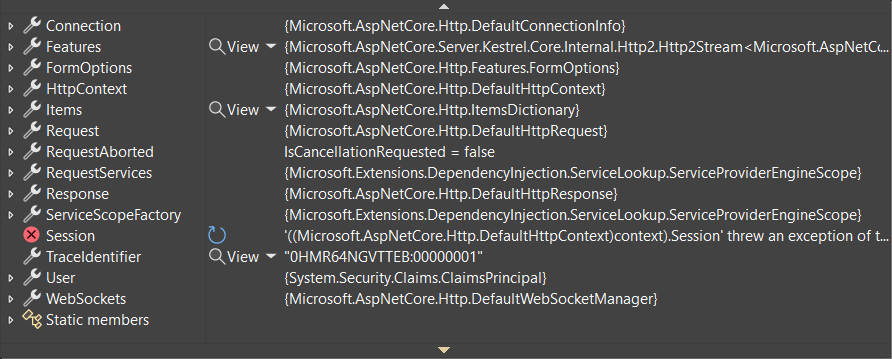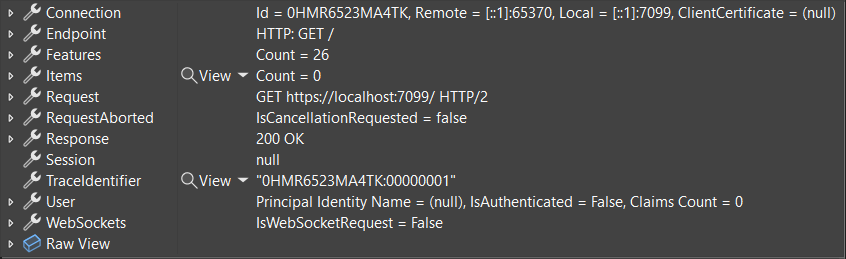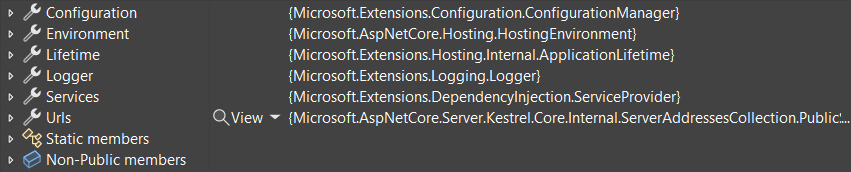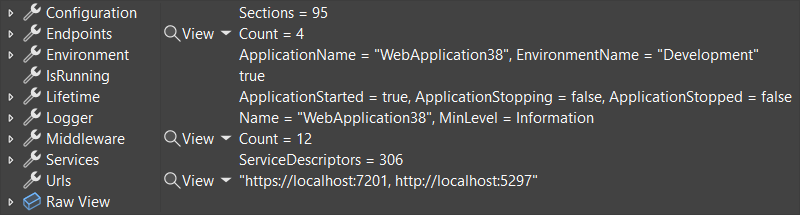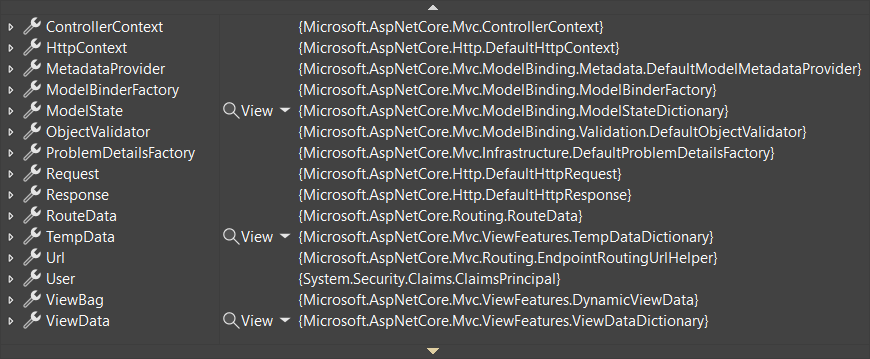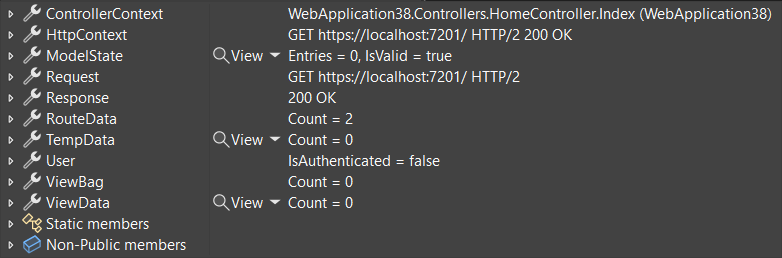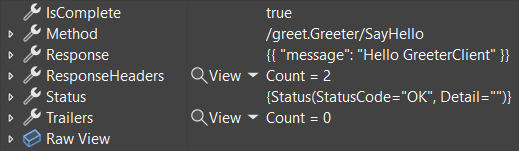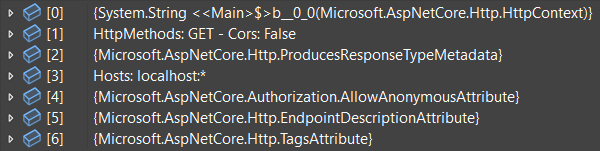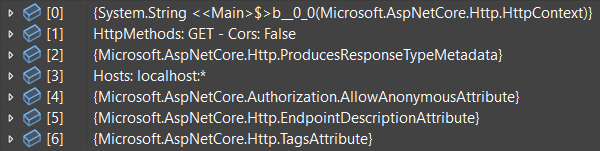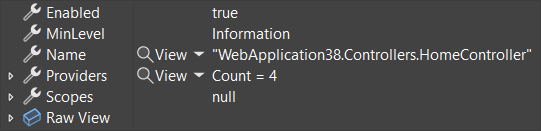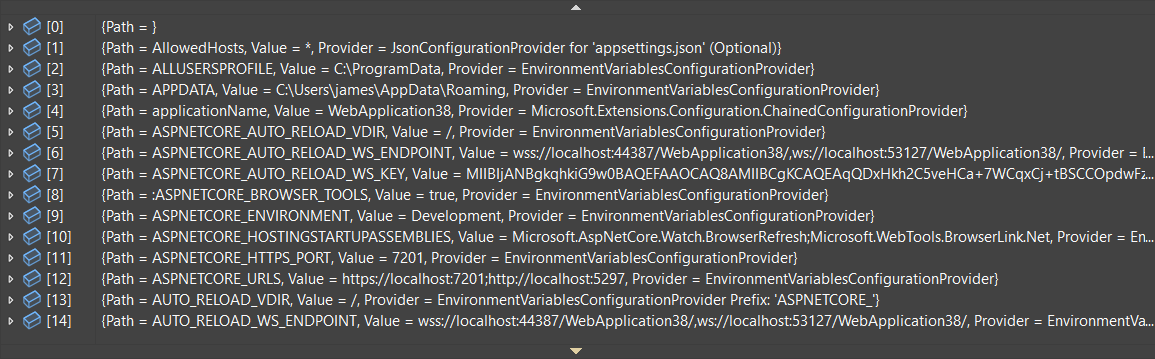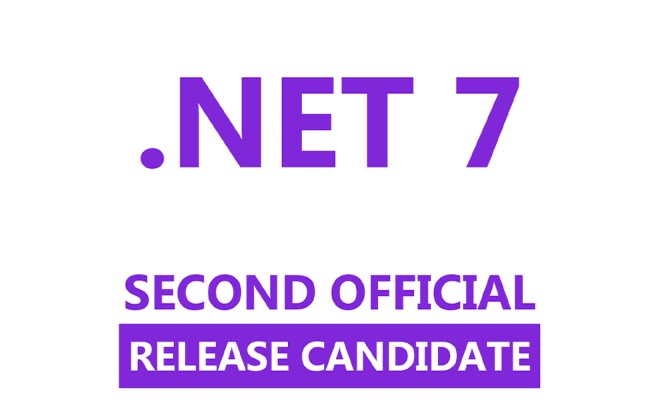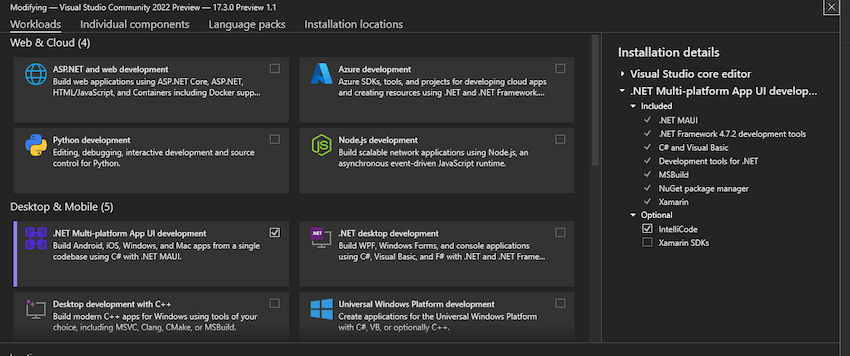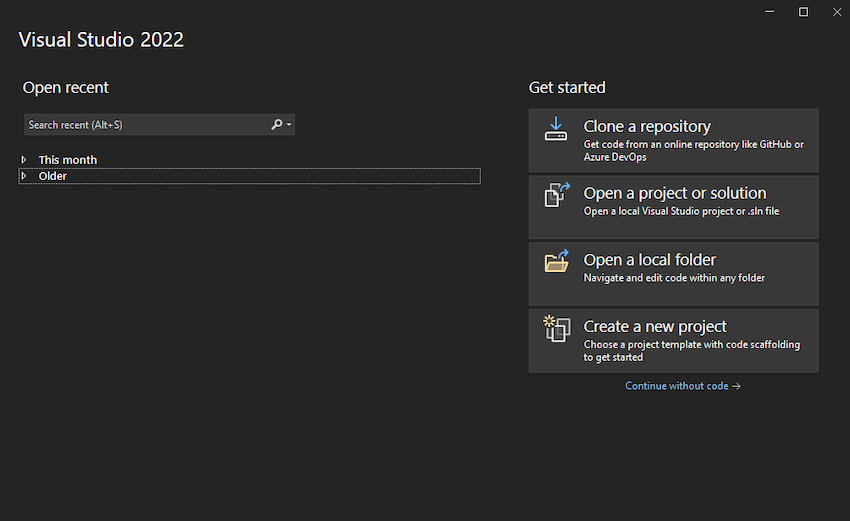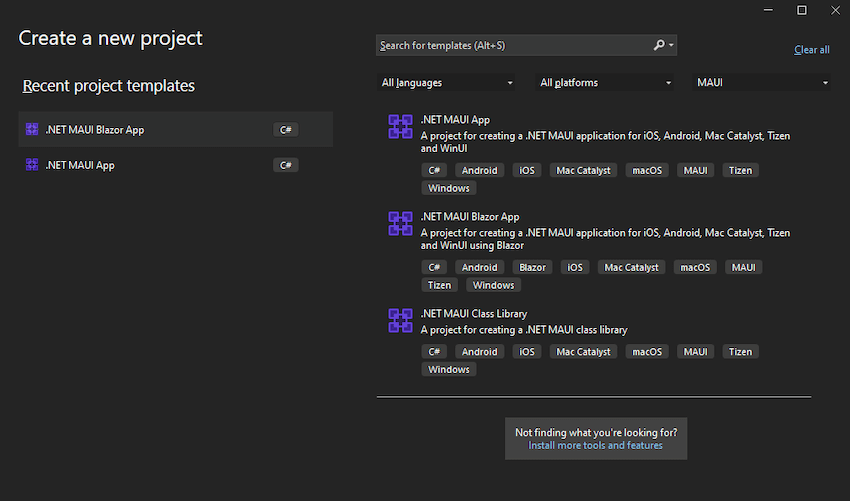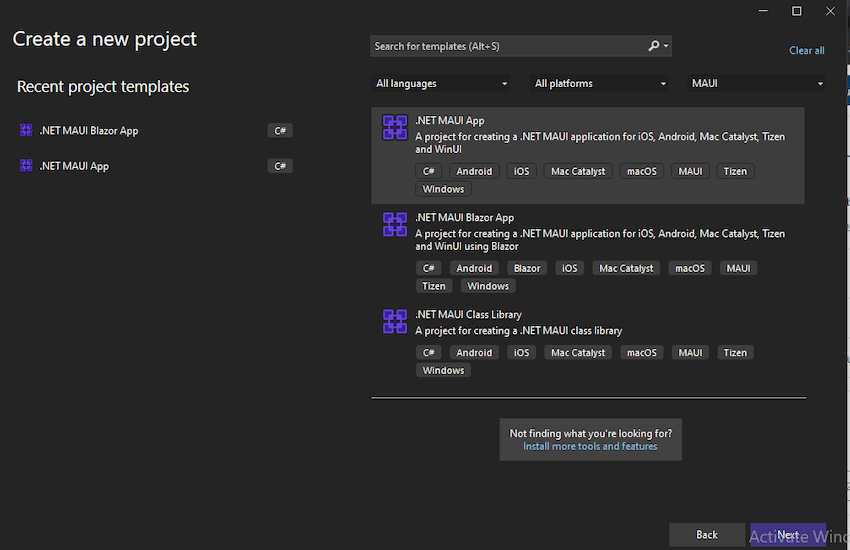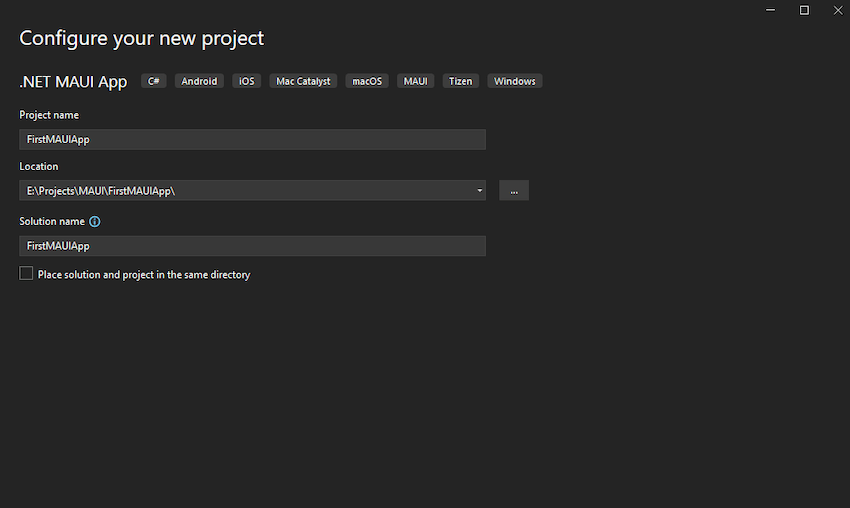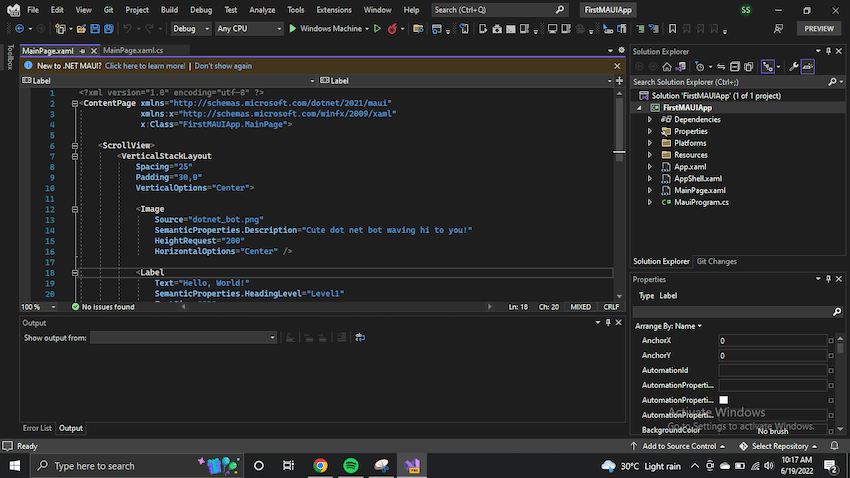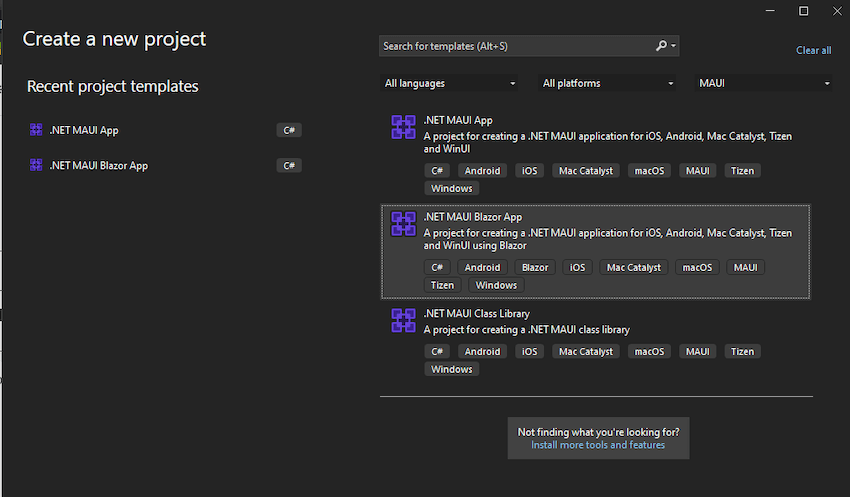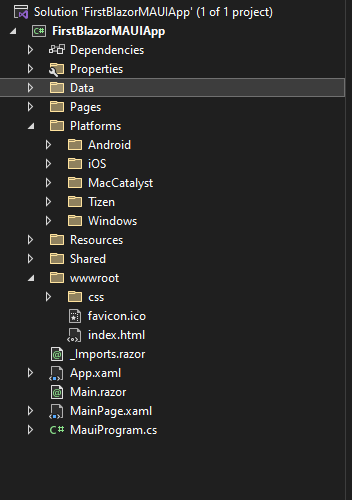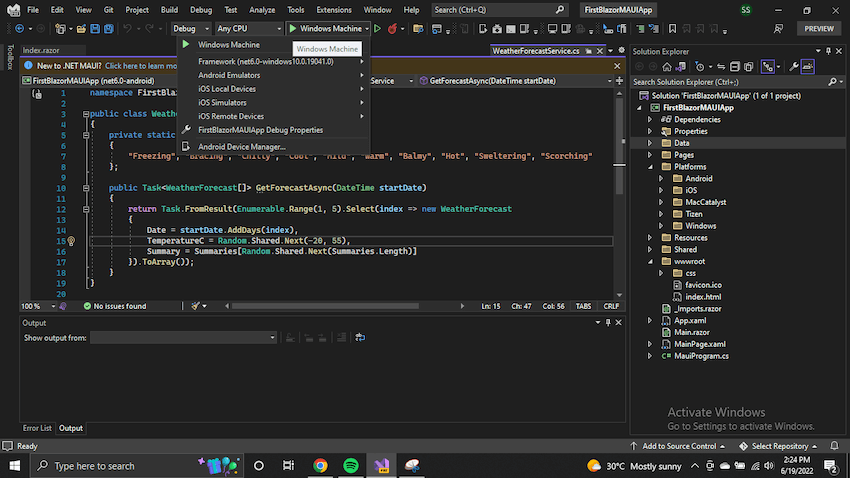In a landmark moment for the world of cross-platform app development, the highly anticipated release of .NET MAUI in .NET 8 has emerged as a game-changer, poised to revolutionize the way applications are built and deployed across diverse platforms. Designed to empower .NET developers with unparalleled flexibility and efficiency, .NET MAUI offers a comprehensive solution for crafting cross-platform applications for Android, iOS, macOS, and Windows. With its seamless integration of native functionalities, platform-specific user interfaces, and innovative hybrid experiences, .NET MAUI stands at the forefront of a new era in application development.
The release of .NET 8 represents a significant milestone in the evolution of .NET MAUI, marked by a series of groundbreaking advancements and quality enhancements. Noteworthy achievements include:
- A staggering 1618 pull requests merged, reflecting a collaborative effort of unprecedented scale and scope.
- Resolution of 689 bug issues, indicative of a relentless commitment to refining and enhancing the framework’s stability and performance.
These achievements underscore the dedication and ingenuity of the development community, with contributions from diverse teams at Microsoft and the broader community shaping .NET MAUI into a robust and versatile framework that meets the evolving needs of developers worldwide.
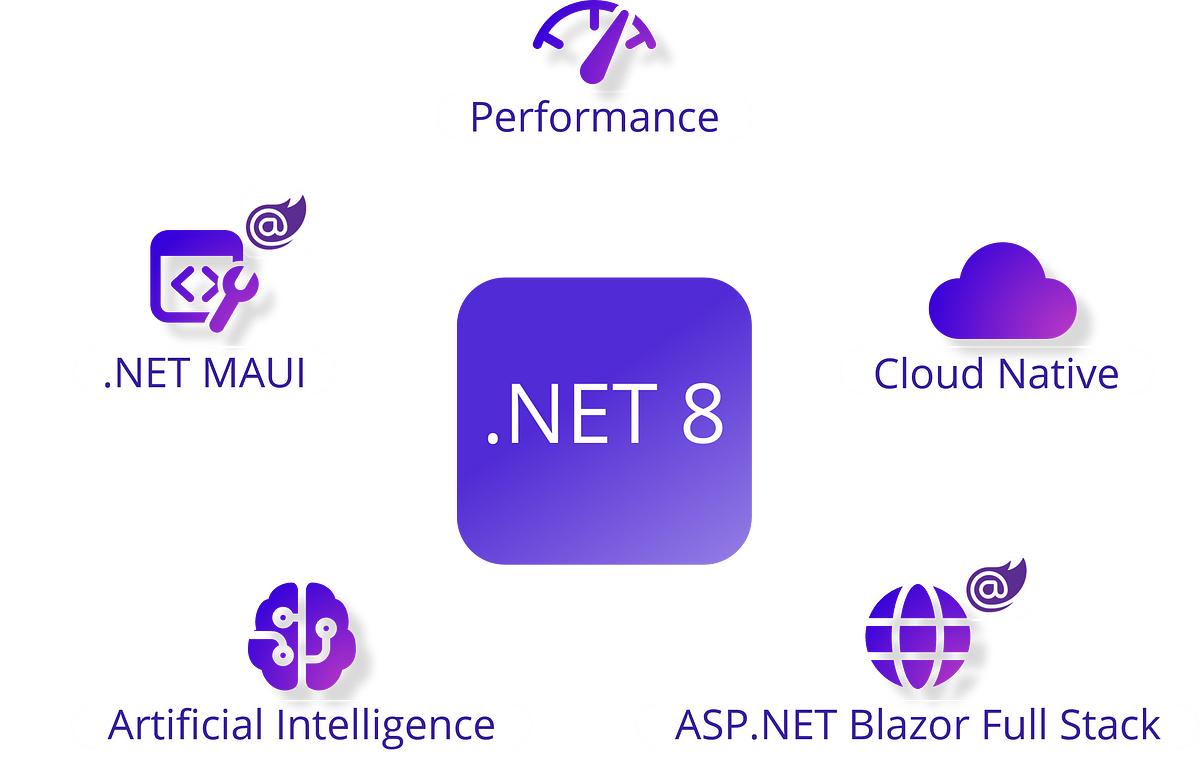
A Focus on User Experience: Key Areas of Improvement
In response to invaluable user feedback, .NET MAUI has prioritized key areas for improvement, including:
- Optimization of keyboard behavior to ensure seamless user interaction across different devices and platforms.
- Enhanced support for right-to-left languages, catering to a global audience and facilitating localization efforts.
- Improvements in layout fidelity and performance, guaranteeing a consistent and responsive user experience across various screen sizes and resolutions.
- Streamlined scroll performance for smoother navigation and enhanced usability.
- Advanced memory management techniques to optimize resource utilization and enhance overall application performance.
These refinements aim to elevate the development experience and empower developers to create engaging and immersive cross-platform applications that resonate with users worldwide.
Exploring the Latest Innovations in .NET MAUI
Keyboard Accelerators: Empowering Productivity
The introduction of keyboard accelerators enables developers to associate shortcuts with menu items in desktop applications, thereby enhancing productivity and streamlining user interactions. This feature empowers users to perform tasks more efficiently, leveraging keyboard commands for swift execution.
Enhancing Interactivity
.NET MAUI introduces enhancements to PointerGesture, allowing developers to leverage PointerPressed and PointerReleased events for more precise interaction tracking. These enhancements foster greater user engagement and responsiveness across multiple platforms, creating a more immersive and intuitive user experience.
Customizing User Experience
Enhancements to drag and drop gestures provide developers with greater control and flexibility in customizing the user experience. With features such as custom glyphs, captions, and drop actions, .NET MAUI empowers developers to create intuitive and immersive applications that cater to the unique needs and preferences of their users.
Performance and Memory Improvements
.NET 8 introduces significant improvements in performance, app size, and memory management, enabling developers to create smoother and more efficient applications. New features such as AndroidStripILAfterAOT, AndroidEnableMarshalMethods, and NativeAOT for iOS optimize application performance and resource utilization, ensuring a superior user experience.
Enriching the Development Experience
From enhanced WebView capabilities to improvements in TapGestureRecognizer and Blazer WebView, .NET 8 introduces a myriad of new features and enhancements that enrich the development experience. These updates empower developers to create high-quality cross-platform applications with ease, fostering creativity and innovation in the development process.
Community Contributions and Support
One of the hallmarks of the .NET MAUI project is the vibrant and inclusive community that actively participates in its development and evolution. With a total of 94 contributors, including teams from Microsoft and dedicated community members, the collaborative effort behind .NET MAUI underscores the collective passion and commitment to driving innovation in cross-platform app development.
The diverse perspectives and expertise brought forth by community contributors have played a pivotal role in shaping the direction and feature set of .NET MAUI. Through open communication channels, forums, and collaborative platforms, developers from all backgrounds have the opportunity to contribute code, provide feedback, and share insights, fostering an environment of continuous improvement and shared learning.
Embracing The Future
As .NET MAUI and .NET 8 continue to evolve and mature, the future of cross-platform app development looks brighter than ever before. With ongoing advancements, feature enhancements, and community-driven initiatives, .NET MAUI is poised to remain at the forefront of innovation, empowering developers to create next-generation applications that transcend boundaries and redefine user experiences.
By embracing collaboration, innovation, and continuous learning, developers can unlock the full potential of .NET MAUI and .NET 8, paving the way for a future where cross-platform app development knows no limits.
Getting Started
Developers can access .NET MAUI and .NET 8 through the latest stable release of Visual Studio 2022 17.8 or utilize Visual Studio Code with the .NET MAUI extension for a versatile development environment.
dotnet workload install maui The .NET 8 installer and command-line tools simplify installation and setup, enabling developers to hit the ground running with .NET MAUI and embark on their journey towards creating innovative cross-platform applications.
Conclusion
In conclusion, the release of .NET MAUI in .NET 8 heralds a new era of possibilities for cross-platform app development. With its robust framework, powerful features, and vibrant community, .NET MAUI empowers developers to create immersive, feature-rich applications that delight users across diverse platforms.
As developers embark on their journey with .NET MAUI and .NET 8, they are poised to redefine the way applications are built, deployed, and experienced in the digital age. By embracing collaboration, innovation, and creativity, developers can unlock endless opportunities and shape the future of cross-platform app development for generations to come.
Together, let us embrace the future and embark on a journey of exploration, discovery, and innovation with .NET MAUI and .NET 8. The possibilities are limitless, and the future is ours to create.