I was using Visual Studio on my laptop when suddenly the font in the code editor got so small I could barely read it. I figured I must have engaged some obscure key sequence, so I did a little research and discovered there are many ways to change the zoom level in Visual Studio:
Keyboard Shortcuts
- To make the font larger, press CTRL+SHIFT+PERIOD
- To make the font smaller, press CTRL+SHIFT+COMMA
Keyboard+Mouse Shortcuts
- To make the font larger, press & hold the CTRL key while scrolling the mouse wheel up one click
- To make the font smaller, press & hold the CTRL key while scrolling the mouse wheel down one click
Note this also works with the trackpad on most laptops. Sliding your finger up or down along the right edge of the trackpad is the same as scrolling the mouse wheel. By the way, I had the CTRL key pressed while I slid my finger down along the right edge of the trackpad, and this is how I accidentally made the font really small. Also note that each click increases or decreases the font size by 10%.
Zoom Drop-Down
If the horizontal scroll bar is turned on, there will be a drop-down box on the left edge of the horizontal scroll bar that shows the current zoom level. Click on the drop-down to select a new zoom level:
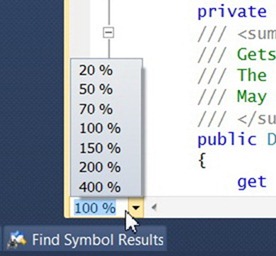
If your horizontal scroll bar is turned off, you can turn it on as follows:
- Click the menu item Tools > Options, and the Options dialog will appear.
- In the hierarchical view on the left, click Text Editor.
- In the Display group, check the box labeled Horizontal Scroll Bar.